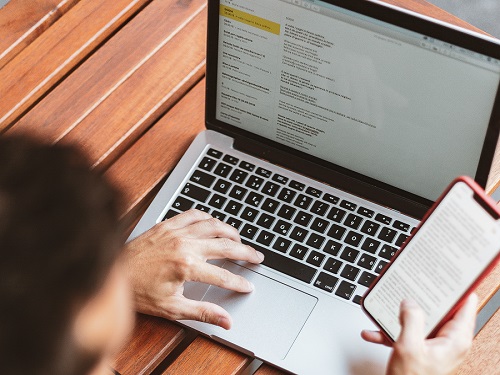Discover the power of two! A dual-monitor setup can supercharge your productivity, whether you’re a gamer, creative professional, or multitasking enthusiast. According to a study by Jon Peddie Research, dual displays can elevate productivity by a staggering 42%. However, achieving a seamless dual-monitor experience isn’t as simple as just plugging in an extra screen. In this guide, we’ll delve into the best practices for setting up and optimizing your dual monitors to unlock their full potential.
Best Practices for a Great Dual-Monitor Setup
1. Match Size and Resolution
Before diving into the excitement of a dual-monitor setup, ensure your monitors are well-matched. Opt for screens of the same size and resolution to maintain consistency in image quality and screen real estate. Your eyes will thank you for the uniformity!
2. Get the Right Cables
Picture this: you’re all set up with dual monitors, eager to start, but your cables don’t fit the ports! To avoid this headache, check your device outputs and inputs to ensure you have the right cables on hand. HDMI, DisplayPort, and DVI are common options; confirm which ones you need for optimal performance.
3. Positioning is Everything
Proper monitor placement can make a world of difference in terms of both comfort and productivity. Ideally, position your monitors side by side, aligning their top edges. Adjust the angle to reduce neck strain and ensure a comfortable viewing distance – you’ll be spending a lot of time in front of these screens.
4. Embrace the Extended Desktop
While mirroring displays may be tempting, the true power of a dual-monitor setup lies in embracing the extended desktop feature. This enables you to have distinct content on each screen, allowing for tasks like working on a document on one screen while browsing the web or managing emails on the other – double the productivity!
5. Focus on Taskbar Tweaks
Avoid a cluttered taskbar that can turn your dual-monitor setup into chaos. Organize it by configuring the taskbar to display only active applications on the screen where they’re open. Follow these steps: Right-click on the taskbar, go to “Taskbar settings,” open “Taskbar behaviors,” and adjust the setting “When using multiple displays, show my taskbar apps on” to match the taskbar with the open window. No more hunting for the right window across two taskbars!
6. Leverage Shortcuts
Windows offers handy window-snapping shortcuts – use the Windows key plus the left or right arrow to snap an application to one side of the screen, perfectly filling half of it. This feature is ideal for comparing documents, multitasking between writing and researching, or watching a video while working. It’s a productivity boost you won’t want to live without!
7. Gaming in Style
For gamers, a dual-monitor setup can elevate your gaming experience. Many modern games support dual monitors, providing an extended field of view, particularly in racing and flight simulation games. Just remember to adjust your graphics settings for optimal performance.
8. Mastering Multitasking
Dual monitors shine when it comes to multitasking. Whether you’re a designer with reference images on one screen and design software on the other, or a writer juggling research materials and writing software, the possibilities are endless. It’s like having a productivity superhero at your disposal – explore workflows that maximize the potential of both screens.
9. Tame the Cable Chaos
With dual monitors comes double the cables, which can quickly become a cable jungle if left unchecked. Invest in cable management solutions like adhesive cable clips or cable sleeves to maintain a tidy setup that’s easy to modify or upgrade in the future.
10. Don’t Forget the Ergonomics
As you immerse yourself in the world of dual monitors, prioritize ergonomics. Ensure that your monitors are at eye level, and your keyboard and mouse are positioned at a comfortable height and angle. Good ergonomics can prevent strain and discomfort, allowing you to enjoy your setup without aches or pains.
Need Help with Hardware or Software Setup?
Why struggle with hardware or software setup when you can rely on the pros to save time and avoid frustration? Contact us today to schedule a consultation and take your dual-monitor experience to the next level.